Backup WordPress Website Via cPanel
Hello website activists, back to the article on SEO Sholeh Children. In this article, we will return to discuss WordPress. Because there are still discussions that have not been reviewed on this blog. This time we will discuss how to backup WordPress.
How To Backup WordPress
Before going to how to backup WordPress, you need to know what a backup is. Backup is the process of making backup data by copying or creating data archives, whether it’s computer data or websites, which can later be used again to solve errors that may occur.
From the explanation above, backups are not only done on website data but can also be done on computer data. Also, this term is commonly used for activities in the real world.
Why do you have to backup? Backup is, of course, essential to do because you remember things that are not expected to happen. Like the human error of a website admin who makes a code change, an error can also occur when the process of updating or updating the WordPress version or others that fails.
Besides backups, you can also use them to overcome failures that occur due to the hacking process of someone who is not responsible. Therefore, backups can make it easier for you to restore things to their original state before an error occurred.
Well, the WordPress website can also be backed up. Because cms are popular and open source, many have developed how to backup WordPress websites. There are many plugins that you can choose to back up data.
But in this article, we will try to backup WordPress manually. Because it would be better if you also know how to backup manually via your Cpanel page before knowing how to backup.
Okay, let’s just practice how to backup WordPress. There are 2 things that you backup to back up your WordPress website. The first is to backup the website files and the second is to backup the database as storage media.
Enter cPanel
Because it is a manual process, before that you need to enter your Cpanel page.

- Login Cpanel
- Enter the Username and Password then click login
Backup Files
After you enter the cPanel page, you enter the File Manager to back up files. Click the File Manager menu.

Then go to the public_html directory, where your website files are located.

Then to make it easier to backup or download the files will be compressed first. Select all files in that directory by clicking select all.

Then right-click the file then click compress.

Then select the compress file type, for example, zip, then click Compress File.
After the compressing process has finished, the Compression Results display will appear.
Then the last step to backup the file is to download the compressed file.

Database Backup
Then all you have to do is backup the database. To back up the database you need to return to the cPanel menu, then look for the phpMyAdmin menu to enter the various database files section.
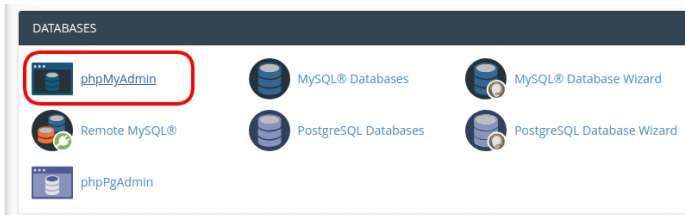
Then you will enter the phpMyAdmin screen. Then select the database that your website uses, to check if you can see the config.php file in the File Manager.
After you have finished seeing which database your website uses, then enter the database by selecting the database as follows.
Then go to the Export menu, because we are going to export the database file.
After that, click Go to complete the backup process of the database.
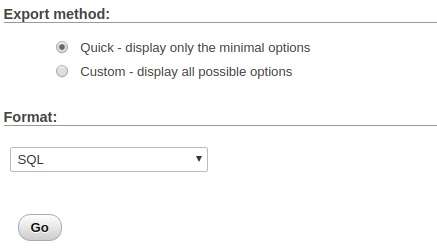
So until here, the WordPress backup process is complete. As a result, you will get 2 files in the form of compressed website files and your website database files.
Maybe next time we will try to do the backup process using a plugin which will certainly make the backup process easier because the provider will certainly make the plugin easy to use.
Pros of WordPress Backup
After you have tried to do a backup, you also need to know about the advantages of doing a backup.
1. Avoid Error
As explained above, errors can occur on WordPress websites or self-made websites. Whether it’s due to an error from the admin or an error caused by the WordPress provider itself.
Because sometimes when you are updating, whether it’s a WordPress version update or a plugin update, you will download the file and then install it immediately, and often you will experience an error that causes the maintenance mode to activate.
Of course, you cannot blame the WordPress or plugin provider, because the error can occur because the internet network you are using is in trouble or the hosting provider is making changes that cause the condition to become unstable during the installation process.
If this has happened, it will be faster to restore the website repair process using the backup that you got earlier.
2. Avoid Hosting Crash
When we use a hosting provider, of course, we will know about what can happen when the hosting provider has problems.
Many obstacles can be experienced by hosting providers. Starting from DDos or even because of the unfinished server move.
If it is like that, it will also affect our website that is on the hosting provider. So to be more on guard when an irreversible error occurs, the backup file that you have prepared will be the easiest solution to do.
3. Avoid Viruses
Apart from attacking computers Viruses and Malware also threaten the goodness of the websites that we manage. This is much feared by blog providers who are often affected by this problem.
It usually causes websites to go awry, files are corrupted and even lost. Therefore, with a website backup, you can restore it to normal again without fear of losing data.
4. Avoiding Hackers.
This is what most website providers avoid. By securing the website by all means, but still, someone can hack a website. And in the end, they do whatever they want with our website.
So the fastest way to restore our website from these attacks is to use the backup file that you created. However, this does not necessarily secure your website from hacker attacks anymore.
That is the discussion that we convey. If there is a WordPress backup method, of course, there will also be a way to restore WordPress because the two things are related to each other to complement each other.
Hopefully, this article can add to your insight into the website and WordPress, and we will be happy if you like our discussion.
If something is missing with us, add a comment below this article. And share your story with your friends…
Mustafa Al Mahmud is the Founder and CEO of Blogger Concept and also a professional Blogger, SEO Professional as well as Entrepreneur. He loves to travel and enjoy his free moment with family members and friends.
