Free Software To Easily Convert DVD To MP4
Many people have wanted to enjoy DVD videos on their smartphones and tablets. However, you cannot insert DVD discs into your smartphone or tablet. Therefore, some people may have given up. However, by converting DVD to MP4, you will be able to watch DVD videos on various devices. So this time, we will introduce DVD MP4 Converter software.
5 Recommended Softwares That Can Convert DVD to MP4
1. DVDFab DVD Ripper
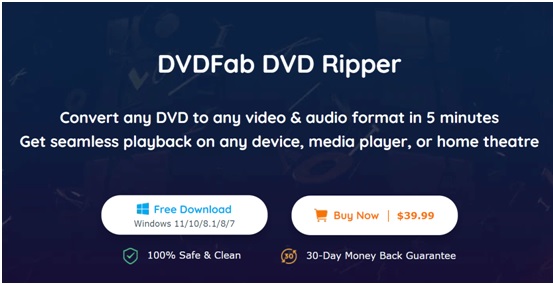
DVDFab DVD Ripper is a very popular DVD video that can convert DVD video to various video or audio formats by automatically removing copy protection such as RC, RCA, CSS, APS, RipGuard, RCE, UOPs, ARccOS on DVD. Many input/output formats are supported, so you don’t have to worry if the software doesn’t support the file format you want to read. It also supports hardware acceleration, so you can complete the conversion process faster.
In addition, you can set the resolution, image quality, output size, etc. in detail at the time of output. You can also perform simple video editings such as trimming, rotating, and adjusting the brightness of the video, removing parts of the video that are not trimmed and adding text, images, and external subtitles. By setting and editing, you can make the video easier to see and then convert it to MP4.
Now, for 30 days, a full-featured free trial version similar to the paid version will be available. You can convert up to 3 DVDs to MP4 during the full-featured free trial period.
Below is how to easily convert DVD movies to MP4 with DVDFab DVD Ripper.
Step 1: Download and install the latest version of DVDFab DVD Ripper on your computer. After installing properly according to the installation guide, launch DVDFab and click the “Rip” tab at the top.
Step 2: Insert the DVD disc you want to convert to MP4 into the drive and DVDFab will automatically read the DVD data. If the source file is a file/folder, drag the file/folder directly to the main interface.

Step 3: After loading properly, click the option to the right of “Choose another title” and select “Choose another profile”> “Format”> “General”> “MP4” increase.

If you want to convert a specific title or all titles to MP4, click the option “Choose another title” on the main screen to select it.
After selecting the title, you can set “Audio” and “Subtitles” from the main screen. If you don’t have subtitles, you can add external subtitles.
And on the far right of the title are the Preview, Advanced, Edit Video, and Delete Title options. Not only can you preview the title, but if you want to personalize the output MP4 video, you can do it with the “Advanced” and “Edit Video” options.
On the “Detailed Settings” screen, you can set the video codec, resolution, frame rate, encoding method, video quality, audio codec, channel, bit rate, etc., and subtitles.
On the “Edit Video” screen, you can trim and crop the output video, add watermarks, add external subtitles, and adjust the brightness, contrast, and saturation of the video.
Note: If you are not an expert, the default settings are optimized, so you can convert DVD to MP4 with the default settings.
Step 4: After completing all the settings, click the “Folder” button at the bottom of the main screen, select the directory where you want to save the output video, and then click the “Start” button. Please wait for the conversion to complete.
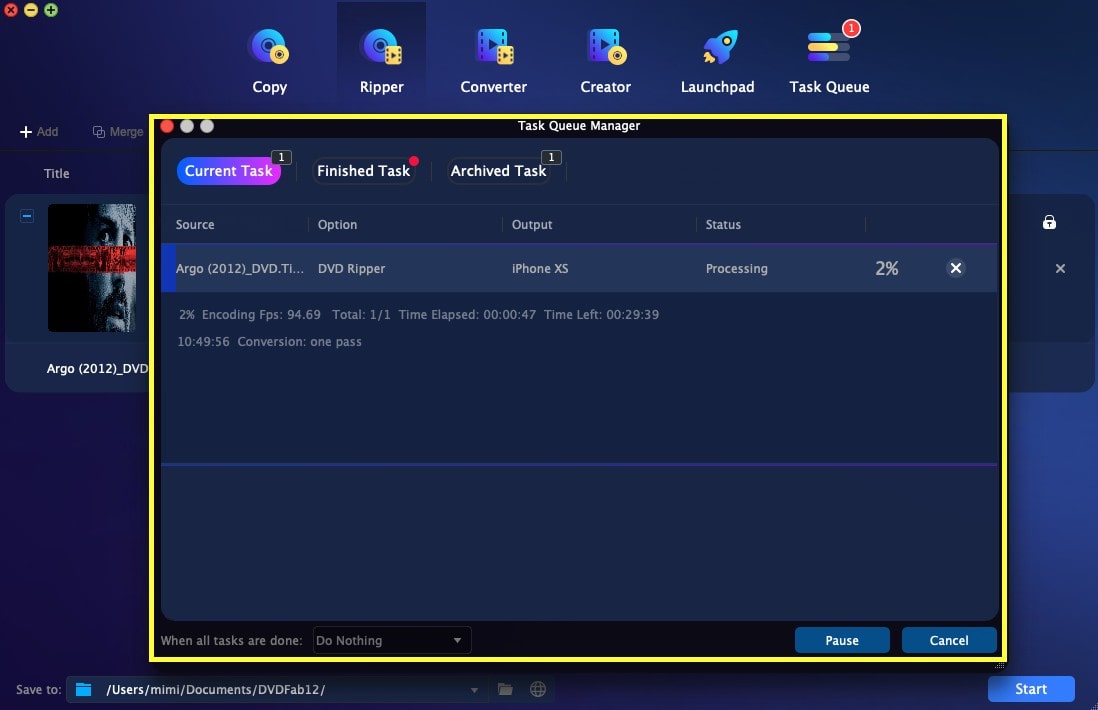
2. Handbrake

HandBrake is a standard DVD ripping software that can convert most popular multimedia files and DVD or Blu-ray sources without a copy guard to various video files such as AVI, MP4, M4V, MKV, and FLV. .. Not only can you convert, but you can also extract and trim specific chapters, combine subtitles, and more. You can also do hardware encoding if you’re using a GPU that supports Intel Quick Sync Video or Nvidia NVENC.
Supported OS: Windows 7/8 / 8.1 / 10 MacOS10.6-10.11 or above, Ubuntu
Cons:
- The software that can be downloaded is the English version, and it is necessary to apply the Japanese patch to support Japanese.
- If the DVD is copy protected, it may not be possible to convert or edit it.
- When converting a long video DVD, can take several hours, so use it when you have time to spare.
- The image quality of the converted video will be degraded.
How to Convert DVD to MP4 with HandBrake:
Step 1: Start HandBrake, and on the “Select Source” screen that appears, click “Folder” and select a DVD disc or folder. If the conversion source is a DVD file, you can drag and drop it to the “Drag and drop files and folders here” part on the right side.
Step 2: Then select MP4 from Summary> Format. Go to “Files to be saved” at the bottom of the screen and press “Browse” on the right to decide where to save the output video. Then press the green “Start Conversion” at the top of the screen to start DVD conversion.
3. XMedia Recode

XMedia Recode is free software that can convert audio and video files such as DVD, AVI, WMV, and MP4 to various formats such as 3GP, MP4, M4V, MOV, and MP3. There are many supported file formats, which is convenient when you want to convert to a minor format. In addition, it has functions such as chapter editing, volume change, and noise reduction, so you can freely edit the video. Although it is free, it will be useful in various scenes.
However, in some cases, an error may occur and the conversion may not be successful. In that case, it is recommended to restart the software. If you cannot convert it, by all means, use another software.
Supported OS: Windows 7/8 / 8.1 / 10
Cons:
- It’s so rich in features that you may find it difficult without knowledge of video editing. It can be said that it is not very suitable for beginners.
- In some cases, an error may occur, the file may fail to read, and it may be killed.
How to convert DVD to MP4 with XMedia Recode:
Step 1: Start XMedia Recode and click the “Open File” button to import the DVD data. At this time, it is necessary to set the DVD disc in the optical drive.
Step 2: Then select “MP4” from “Format” and then edit as needed.
Step 3: If you want to convert to a smartphone such as iPhone with high image quality, specify “iPad H.264 1024×768 1800 kbps” and specify MP4 as the file extension. Select the save destination of the output file in “Save in” at the bottom of the screen, press the “+” button at the end, and press “Encode” to start conversion.
4. VidCoder

VidCoder is a free DVD converter (free to convert DVD to mp4) that can convert DVD to MP4 / M4V / MKV (DVD to mp4). It also has a function to cut out and output only a specific scene in the video, a function to synthesize and output subtitles to the video, cropping, deinterlacing, noise removal, block noise reduction, and so on. It uses the same encoding engine as HandBrake and has the same functionality but a different interface. VidCoder has a Japanese version, so it is recommended for those who are uneasy about English software.
Supported OS: Windows Vista / 7/8 / 8.1 / 10
Cons:
- Not compatible with disks with VidCoder copy protection,
- For beginners, the operation of the DVD to MP4 converter is a little complicated.
How to Convert DVD to MP4 with Vid Coder:
Step 1: Launch VidCoder and insert the DVD disc you want to convert into your optical drive. Click “Open Source” to select and import the DVD video you want to convert. Next, select the save destination of the output file from “Destination” at the bottom left of the screen.
Step 2: Then click the “Encoding Settings” button from the menu at the top of the screen, select the quality of the output video in “General”, and select MP4 from the “Container” option on the screen that appears. Finally, after making the necessary settings and editing, click the “Encode” button to start the DVD to MP4 converter process.
5. Free DVD Video Converter
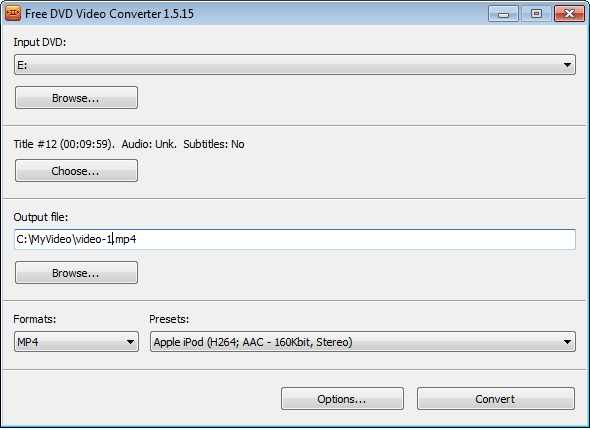
Free DVD Video Converter is a DVD mp4 converter windows 10 software that can convert specific titles on DVD to MP4. The feature is that you can freely select the audio and subtitles to be multiplexed with the output title. The disadvantages are that you cannot remove the DVD copy protection and you cannot make detailed settings.
Supported OS: Windows XP / Vista / 7/8/10
Mustafa Al Mahmud is the Founder and CEO of Blogger Concept and also a professional Blogger, SEO Professional as well as Entrepreneur. He loves to travel and enjoy his free moment with family members and friends.
